(Updated 3 September 2020 with reference to customised admin roles)
Microsoft 365 is a cloud-based collaboration and content system that includes a wide range of functionality to create, capture and manage records, primarily in SharePoint Online but also in OneDrive for Business, Exchange Online and in MS Teams.
This post outlines the roles and permissions required by records managers to manage records in Microsoft 365.
Whether all the roles and permissions will be granted may depend on a number of factors including technical competence, security and risk. Where they are not granted, records managers will need to ensure that the relevant IT resources can and will set up and manage the recordkeeping functionality as required.
Azure AD/Microsoft 365 Admin Center roles
There are around 50 roles that can be assigned to individuals in the Microsoft 365 admin center or the Azure Admin portal (which includes 11 more roles).
These roles may be grouped as follows:
- Admin. For example, Global Admin and the Admins for Exchange Online, MS Teams, and SharePoint Online/OneDrive for Business.
- Security and Compliance. For example, Security Admin, Compliance Admin, Compliance Data Admin
- Identity management. For example, Authentication Admin, Guest Inviter, Licence Admin, Password Admin, User Admin
- Device management. For example, InTune Admin, Printer Admin
- Reader. For example, Global Reader, Message Center Reader, Reports Reader, Security Reader
There is no specific ‘records manager’ role in Microsoft 365. The closest in terms of functionality is the Compliance admin role that includes several several sub-roles including ‘RecordManagement’, ‘Disposition Management’ and ‘Retention Management’. Alternatively, a custom role may be created with those (and a couple of other) sub-roles, thereby restricted access to only the sub-roles that are specific to or required by records managers.
In addition to the role and sub-roles required to access the Compliance portal and carry out records management activities, records managers should also be assigned the Global Reader and Reports Reader roles so they can access and view the various dashboards on the Microsoft 365 admin center:

Compliance admin portal roles and sub-roles
The Compliance admin portal (https://compliance.microsoft.com) includes the following sections that are all relevant for records managers:
- Reports (dashboard)
- Audit logs. These cover the entire Microsoft 365 environment, kept for only 3 months (E3) or 12 months (E5).
- Content Search (effectively eDiscovery)
- Information Governance (where retention labels and retention policies are created and managed)
- Records Management (which is essentially an extended set of IG functionality, including auto-application of labels, available to E5 licence holders, and disposition management)
Access to the Compliance admin portal is restricted to the Global Admins and Compliance Admin and Compliance Data Admin roles. These two roles include various sub-roles (including sub-roles that are not relevant to records management) that are described in considerable detail in this Microsoft page ‘Permissions in the Security & Compliance center‘.
The sub-roles that are most relevant to records managers are:
- RecordManagement (required to manage and dispose record content)
- Retention Management (required to create retention labels)
- Audit Logs
- View-Only Audit Logs (audit logs cannot be modified)
- Disposition Management (required to manage disposition)
- Compliance Search (required to conduct a global ‘case’ search of anything anywhere in the Microsoft 365 platform, including ‘personal’ mailboxes and 1:1 Teams chats)
- Case Management
- Hold
It is recommended that records managers – or select individuals with higher compliance responsibilities, be assigned either to one of the two Compliance Admin roles, or a custom role group with just the sub-roles listed above. This will enable records managers to access the Compliance portal to create, apply and manage records retention policies. They will also have access to the audit logs and content search options.
Note: The ‘Audit logs’ sub-role is actually assigned via a role group in the Exchange Online admin portal under the Permissions section. The three key roles in this section that contain these sub-roles are ‘Organisation Management’, ‘Compliance Management’ and ‘Records Management’. As the first two contain a very long list of sub-roles, it is recommended that the records manager/s be added to the ‘Records Management’ role group that includes the ‘Audit logs’ and ‘Retention Management’ sub-roles.
SharePoint Admin roles
From an admin point of view, there are essentially three SharePoint admin roles:
- SharePoint administrator. This person has access to the SharePoint admin portal, manages the settings, creates and provisions new sites, and monitors the environment. They are usually also responsible for troubleshooting issues and may have some responsibility for development (including scripts) and customisations or integrations. Subject to the size and complexity of the environment, a records manager with good technical skills, including being an EDRM system admin, may be able to take on the role of SharePoint admin with some training. In most cases, however, this is likely to remain a specialised IT role.
- Site Collection Administrator. This role sits between the SharePoint Admin and the Site Owner role and provides ‘back-end’ access to the SharePoint site. Generally speaking, the SharePoint Admin will always be a Site Collection Administrator, ideally added via an AD Security Group. If records managers are added to this AD Security Group, and that Group is added to the Site Collection Admin section of every SharePoint, they will have the ability to access every site (with all access and actions recorded in the audit logs). This access can be revoked on individual sites if necessary.
- SharePoint Site Owner. The person assigned to this role will usually be someone working in the business area or group responsible for day to day management of the site. Records managers should not be Site Owners as this suggests that the records managers have day to day responsibility for managing the site (creating libraries for example).
Other factors to consider
Any content stored in OneDrive for Business accounts, Exchange mailboxes and MS Teams will remain accessible via a Content Search as long as it exists. If no retention policy has been applied to these workloads and the end-users deletes that content, there is no way to retrieve the deleted content after minimum periods (90 days for ODfB, 14 days for Exchange mailbox content).
The OneDrive portal includes a Storage section that determines how long the content will be retained after the account becomes inactive. This is separate from any retention policy that may be applied to the accounts via the Compliance portal. Records managers should understand these two elements (retention and storage period).
The Exchange Online admin portal includes a number of legacy recordkeeping elements, in particular the Messaging Records Management (MRM) policies in the compliance/retention policies section. Records managers do not need to be assigned the role of Exchange Online admin but need to engage with the admins regarding the application of Microsoft 365 retention policies. While it is possible to apply label-based retention policies to Exchange mailboxes, including advanced auto-application with E5 licences, in practice it may be much simpler to apply a few broad non-label retention policies to mailboxes.

The MS Teams admin portal does not include any recordkeeping settings or elements. However, the records manager should discuss and determine suitable retention requirements for both 1:1 chats and channel chats with the relevant admin. These are created and added via the Compliance admin portal. It is not possible to apply a label-based retention policy to Teams chats, accordingly there is (currently) no disposition review record of what was destroyed.
Conclusion
Records managers need an appropriate level of access to the Microsoft 365 ecosystem to manage records that have been created, captured and stored across the system. The following is recommended:
- Global reader and Reports reader. These two roles provide read-only access to dashboards in the Microsoft 365 Admin portal, allowing records managers to review volumes and activities in the various workloads.
- Compliance admin or a customised role group. The role group allows the creation and management of records retention policies and dispositions. It also provides access to audit logs and global content searches.
- SharePoint admin (optional). This role would be suitable for a records manager with the required level of technical competence to manage SharePoint.
- SharePoint Site Collection Admin (via a Security Group). This role allows records managers to access every site where the Security Group has been added to the Site Collection Admin group.
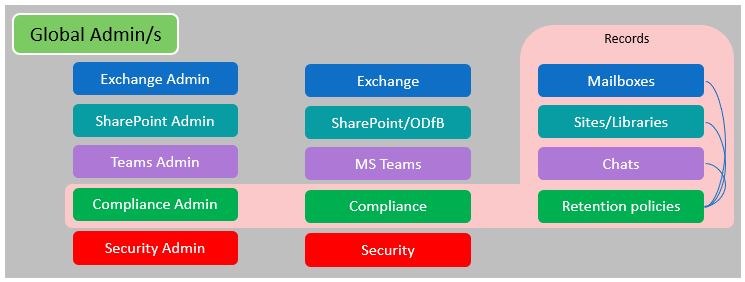
One thought on “Recordkeeping roles and permissions in Microsoft 365”